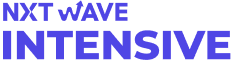In the realm of programming, efficient file management is paramount. Files, as vessels of data, are the lifeblood of many software applications. While creating and manipulating files is essential, so is knowing how to bid them adieu when they have served their purpose. This comprehensive guide will navigate you through the art of file deletion in Python, illuminating the various methods, precautions, and best practices.
Before we dive into the nitty-gritty of file deletion in Python, let's set the stage by understanding why and when file deletion is necessary. Files become expendable for a multitude of reasons, such as freeing up storage space, ensuring data privacy, or maintaining a clutter-free file system. However, deleting files should never be taken lightly, as it can be irreversible and even lead to data loss.
The Python os module is a versatile toolset for file operations, and it plays a pivotal role in file deletion. Let's delve into its functionalities to grasp how we can use it to delete files safely.
The os module provides a wide range of functions for interacting with the operating system, including file management. To begin, you'll need to import the module:
import os
Before attempting to delete a file, it's prudent to check if the file exists. The os.path.exists() method helps us verify a file's existence:
if os.path.exists('my_file.txt'):
# Proceed with deletion
os.remove('my_file.txt')
else:
print("File doesn't exist.")
The os.remove() function, as the name suggests, removes a file. Ensure you have the necessary permissions to delete the file, and it exists, as discussed above.
import os
file_to_delete = 'obsolete_data.txt'
if os.path.exists(file_to_delete):
os.remove(file_to_delete)
print(f"{file_to_delete} has been deleted.")
else:
print(f"{file_to_delete} doesn't exist.")
Even with precautionary measures, file deletion can sometimes result in errors. Let's explore how to handle these errors gracefully.
The FileNotFoundError occurs when attempting to delete a non-existent file. We can catch this error and provide a user-friendly message:
import os
file_to_delete = 'non_existent_file.txt'
try:
os.remove(file_to_delete)
print(f"{file_to_delete} has been deleted.")
except FileNotFoundError as e:
print(f"File not found: {e}")
Another common error arises from insufficient permissions to delete a file. Catching the PermissionError helps us manage this situation:
import os
file_to_delete = 'protected_file.txt'
try:
os.remove(file_to_delete)
print(f"{file_to_delete} has been deleted.")
except PermissionError as e:
print(f"Permission error: {e}")
Deleting files directly can be risky, as it's often permanent. To add a layer of safety, consider moving files to the system's trash or recycle bin, allowing for potential recovery.
The send2trash module provides an elegant solution for sending files to the system's trash, making it safer than immediate deletion.
Before using send2trash, you'll need to install it. You can do this using pip:
pip install send2trash
Once installed, import it into your Python script:
import send2trash
Now that we have send2trash at our disposal, we can use its send2trash() function to move files to the trash:
import send2trash
file_to_delete = 'temporary_file.txt'
send2trash.send2trash(file_to_delete)
print(f"{file_to_delete} has been moved to the trash.")
So far, we've focused on deleting individual files, but what if you need to wipe out an entire directory, along with its contents? Let's explore the intricacies of directory deletion.
Deleting a single file differs from deleting an entire directory. To remove a single file, we can use os.remove(), as discussed earlier. However, for directories, we need to use os.rmdir() and shutil.rmtree() to remove empty and non-empty directories, respectively.
To remove a directory and its contents, you can use the shutil.rmtree() function from the shutil module. Be cautious, as this operation is irreversible.
import shutil
directory_to_delete = 'my_folder'
shutil.rmtree(directory_to_delete)
print(f"{directory_to_delete} and its contents have been deleted.")
While the os module is robust for file operations, Python's pathlib module provides an object-oriented approach to file path manipulation and deletion.
To work with pathlib, you'll first need to import it:
from pathlib import Path
Path objects represent file paths and offer an intuitive way to work with files and directories. You can create a Path object like this:
file_to_delete = Path('my_file.txt')
Deleting a file with pathlib is straightforward using the unlink() method:
from pathlib import Path
file_to_delete = Path('obsolete_data.txt')
if file_to_delete.exists():
file_to_delete.unlink()
print(f"{file_to_delete} has been deleted.")
else:
print(f"{file_to_delete} doesn't exist.")
Occasionally, files may be marked as read-only, preventing their deletion. Let's explore how to identify and delete such files.
To delete read-only files, you first need to identify them and then change their permissions to allow deletion. The os.chmod() function can be helpful for changing file permissions:
import os
file_to_delete = 'read_only_file.txt'
if os.path.exists(file_to_delete):
# Check if the file is read-only
if not os.access(file_to_delete, os.W_OK):
# Change file permissions to allow deletion
os.chmod(file_to_delete, 0o777)
os.remove(file_to_delete)
print(f"{file_to_delete} has been deleted.")
else:
print(f"{file_to_delete} doesn't exist.")
Sometimes, you may require custom deletion logic to ensure secure file removal. Let's explore how to create custom functions for this purpose.
Custom deletion functions provide fine-grained control over the deletion process. You can incorporate additional checks and user prompts for extra safety:
import os
def custom_file_deletion(file_path):
if os.path.exists(file_path):
user_input = input(f"Do you want to delete {file_path}? (yes/no): ").strip().lower()
if user_input == 'yes':
os.remove(file_path)
print(f"{file_path} has been deleted.")
else:
print("Deletion canceled.")
else:
print(f"{file_path} doesn't exist.")
file_to_delete = 'custom_deletion.txt'
custom_file_deletion(file_to_delete)
In the custom deletion function above, we prompt the user for confirmation before deleting the file. This extra layer of confirmation can prevent accidental deletions.
Before concluding our journey into Python file deletion, let's explore some safety measures and best practices to ensure your file management remains robust and secure.
Creating backups of files before deletion is a safety net that can be a lifesaver in case of unintended data loss. You can use file copying functions or libraries to implement automated backups.
Maintaining a log of deleted files can be invaluable for auditing and tracking changes. You can append deleted file information to a log file for future reference.
import os
from datetime import datetime
def log_deleted_file(file_path, log_file):
with open(log_file, 'a') as log:
timestamp = datetime.now().strftime('%Y-%m-%d %H:%M:%S')
log.write(f"{timestamp} - {file_path} deleted\n")
file_to_delete = 'log_me.txt'
log_file = 'deletion_log.txt'
if os.path.exists(file_to_delete):
os.remove(file_to_delete)
log_deleted_file(file_to_delete, log_file)
print(f"{file_to_delete} has been deleted, and the deletion has been logged.")
else:
print(f"{file_to_delete} doesn't exist.")
Python employs a garbage collector to automatically manage memory, including file handles. Understanding how Python handles memory can help you optimize resource usage.
In conclusion, mastering the art of file deletion in Python is an essential skill for any programmer. We've explored various methods, safety precautions, and best practices to ensure your file management is efficient and secure. Whether you're tidying up your file system or maintaining data privacy, these techniques will help you navigate the delicate process of file deletion with confidence. Remember, with great power comes great responsibility, so use these skills judiciously to maintain the integrity of your data and code.
Introduction
Understanding File Deletion
Different Scenarios for Deletion
Safety Precautions
Using the os Module
Checking File Existence
Deleting a File Using os.remove()
Handling File Deletion Errors
Moving Files to a Trash or Recycle Bin
Understanding send2trash Module
Deleting Directories
Deleting a Single File vs. Directory
Working with Pathlib
Creating a Path Object
Deleting a File with Pathlib
Deleting Read-Only Files
Custom File Deletion Functions