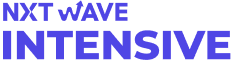File reading is a fundamental operation in Python programming, allowing us to access and manipulate data stored in files. In this comprehensive guide, we will delve into the art of reading files in Python. From understanding the significance of file reading to exploring various techniques and best practices, this article will equip you with the knowledge and skills needed to read files efficiently and effectively.
File reading is a crucial aspect of programming for several reasons:
Python provides several methods and tools for reading files, making it a versatile language for handling various file formats. Let's start by understanding how to open a file for reading.
To read a file in Python, we need to open it first using the open() function. This function takes two arguments: the file path and the mode in which the file should be opened. The mode 'r' is used for reading. Here's an example:
# Opening a file for reading
file_path = 'example.txt'
with open(file_path, 'r') as file:
content = file.read()
In the above code:
Python offers multiple ways to read files based on your requirements. Let's explore three common methods:
Reading the entire file at once is suitable when the file size is manageable and can fit comfortably in memory.
# Reading the entire file at once
with open('example.txt', 'r') as file:
content = file.read()
This method reads the entire file content into memory as a string, which can be useful for text analysis or processing.
For larger files or when processing data sequentially, reading files line by line is more memory-efficient. We can use the readline() method to achieve this.
# Reading files line by line
with open('example.txt', 'r') as file:
line = file.readline()
while line:
# Process each line
print(line)
line = file.readline()
In this code:
Python's for loop can simplify file reading by automatically iterating through the lines.
# Iterating through a file with a for loop
with open('example.txt', 'r') as file:
for line in file:
# Process each line
print(line)
Using a for loop is not only more concise but also ensures that the file is closed properly after reading.
Reading files may encounter challenges that need to be addressed to ensure robust file handling.
Sometimes, the specified file may not exist, leading to a FileNotFoundError. We can handle this error using a try-except block.
try:
with open('non_existent_file.txt', 'r') as file:
content = file.read()
except FileNotFoundError as e:
print(f"File not found: {e}")
In the code above, we attempt to open a file, and if it doesn't exist, we catch the FileNotFoundError and print a helpful message.
Permission issues may arise when trying to read a file that the program doesn't have access to. We can handle these issues similarly using a try-except block.
try:
with open('/root/some_file.txt', 'r') as file:
content = file.read()
except PermissionError as e:
print(f"Permission error: {e}")
By catching the PermissionError, we can gracefully handle permission-related problems.
If you attempt to open a file in an unsupported mode, Python raises a ValueError. For example, trying to open a file with 'w' mode (write) when you intend to read it.
try:
with open('file.txt', 'r+') as file:
content = file.read()
except ValueError as e:
print(f"Unsupported mode: {e}")
Handling such errors helps make your code more robust and user-friendly.
Python's file reading capabilities extend to various file types, including text, CSV, JSON, and binary files. Let's explore how to read each type.
Text files, such as .txt files, are the simplest to read. We can use the methods we discussed earlier to read their content.
# Reading a text file
with open('text_file.txt', 'r') as file:
content = file.read()
Text files are commonly used for storing configuration settings, log data, or plain text documents.
CSV (Comma-Separated Values) files are prevalent in data processing. Python's csv module makes it easy to read CSV files.
import csv
# Reading a CSV file
with open('data.csv', 'r') as file:
csv_reader = csv.reader(file)
for row in csv_reader:
# Process each row
print(row)
The csv.reader() function helps parse CSV data into rows for further processing.
JSON (JavaScript Object Notation) files are often used for data exchange. Python's built-in json module simplifies JSON file reading.
import json
# Reading a JSON file
with open('data.json', 'r') as file:
data = json.load(file)
The json.load() function reads the JSON data and converts it into Python objects.
Binary files store non-text data, such as images, audio, or binary data. Reading binary files requires handling data in its raw binary form.
# Reading a binary file
with open('image.jpg', 'rb') as file:
binary_data = file.read()
Binary file reading is essential for tasks like image processing or working with proprietary data formats.
File reading involves the concept of a file pointer, which keeps track of the current position in the file. Understanding and manipulating the file pointer is crucial.
The file pointer is an internal marker that specifies the location from which data will be read. When you open a file for reading, the pointer is initially set to the beginning of the file.
# Understanding the file pointer
with open('example.txt', 'r') as file:
content = file.read()
# The file pointer is now at the end of the file
After reading the entire file, the file pointer is at the end.
You can move the file pointer to a specific position within the file using the seek() method. It takes two arguments: the offset (number of bytes) and the reference point (where the offset is calculated).
# Moving the file pointer to a specific position
with open('example.txt', 'r') as file:
file.seek(10) # Move to the 10th byte from the beginning
content = file.read()
Moving the file pointer allows you to read from a particular position in the file.
To reset the file pointer to the beginning of the file, use the seek() method with an offset of 0.
# Resetting the file pointer to the beginning
with open('example.txt', 'r') as file:
file.seek(0) # Move to the beginning
content = file.read()
Resetting the file pointer is useful when you need to re-read the file or perform multiple read operations.
Efficient file reading involves following best practices to ensure clean and optimized code execution.
Context managers, denoted by the with statement, are essential for proper file handling. They automatically handle file closure, preventing resource leaks.
# Using context managers for file handling
with open('file.txt', 'r') as file:
content = file.read()
# The file is automatically closed outside the 'with' block
By using context managers, you ensure that the file is closed correctly, even if an error occurs within the block.
When dealing with large files, reading the entire content into memory may not be feasible. In such cases, reading files line by line or in chunks helps manage memory efficiently.
# Reading large files in chunks
chunk_size = 1024 # Read 1 KB at a time
with open('large_file.txt', 'r') as file:
while True:
data_chunk = file.read(chunk_size)
if not data_chunk:
break
# Process the data chunk
Reading files in smaller portions minimizes memory usage, making it suitable for large datasets.
Robust file reading includes error handling to gracefully manage unexpected situations, such as missing files or corrupted data.
try:
with open('file.txt', 'r') as file:
content = file.read()
except FileNotFoundError as e:
print(f"File not found: {e}")
except Exception as e:
print(f"An error occurred: {e}")
By catching specific exceptions, you can provide meaningful error messages and handle errors more effectively.
In conclusion, reading files in Python is a fundamental skill for any programmer. This comprehensive guide has covered various aspects of file reading, from opening files and handling common challenges to reading different file types and working with file pointers. By following best practices and understanding the techniques presented here, you can become proficient in reading files and efficiently processing data in your Python projects.
Introduction to File Reading:
Overview of Reading Files:
Methods for Reading Files:
Handling Common File Reading Challenges:
Reading Different File Types:
Working with File Pointers:
Best Practices for Efficient File Reading:
Conclusion: